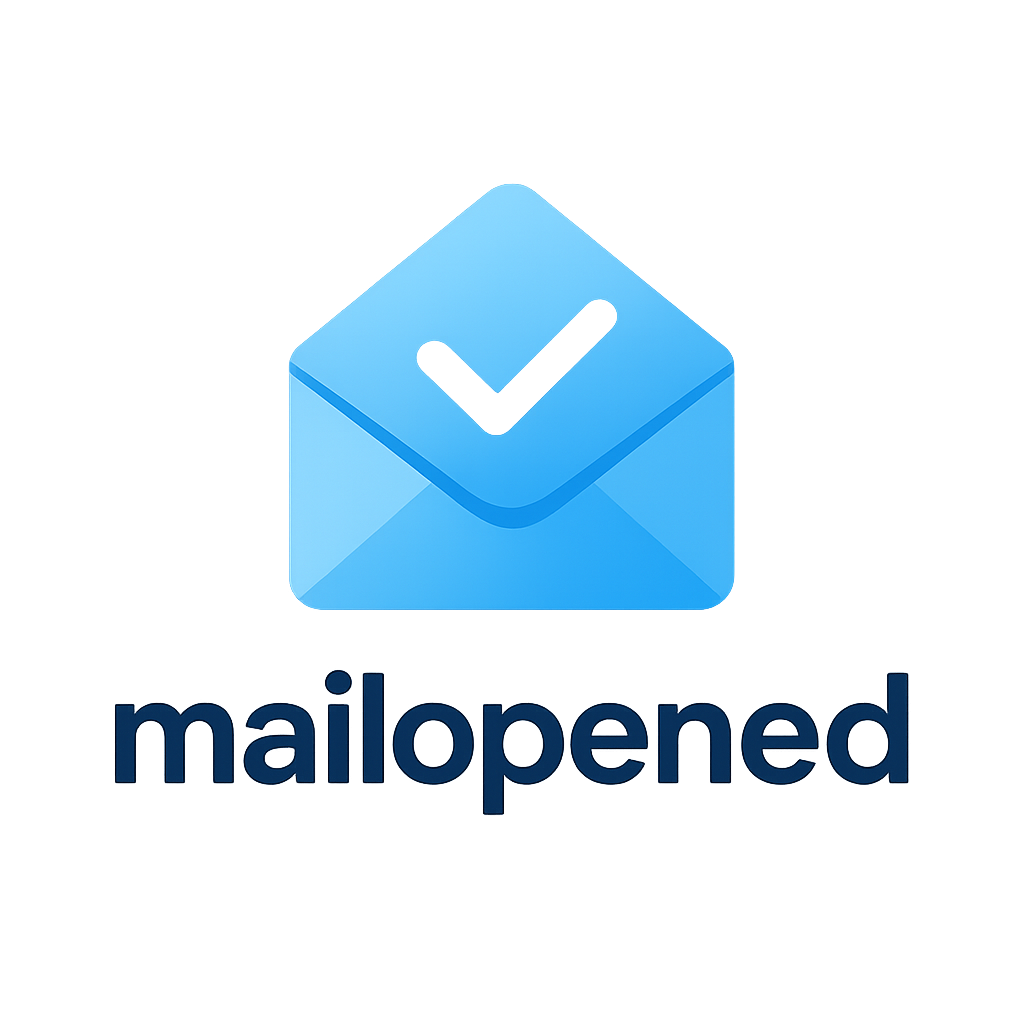mailopened — Supercharge your email tracking
Add an invisible tracking link, know when messages are opened, and get instant insights. Designed for speed, privacy, and simplicity.
<img src="https://example.com/pixel.php?id=abc123">Copy-paste this embed code into your email or signature.
- ● Opened: 2:41 PM — Gmail on Chrome
- ● Opened: 2:43 PM — iOS Mail
- ● Opened: 2:45 PM — Outlook Desktop
See mailopened in action
Quick demo — click play to load the privacy-enhanced player.
If the video doesn’t load, watch on YouTube.
Email Open Tracking — 4 Simple Steps
Create URL
Create a unique tracking URL (token) for each email you plan to send. This ensures every recipient has their own identifier.
https://mailopened.com/pixel.php?t=UNIQUE_TOKEN
Copy & Paste Hidden URL to Email (1 per email)
Embed the URL as a hidden URL in your email body. Most editors support pasting HTML. Keep it tiny and visually hidden so your design stays clean.
<img src="https://mailopened.com/pixel.php?t=UNIQUE_TOKEN" alt="" width="1" height="1" style="border:0; outline:0; display:block; width:1px; height:1px; opacity:0;" />
Send Email & Mark as Sent
Send your email from your mail app or campaign tool. Back in this dashboard, mark the corresponding token(s) as Sent so the tracking state is clear and your reports stay organized.
- Use Mark as Sent per row after sending.
- If you bulk-sent them, use Mark All as Sent to speed things up.
Monitor / Track
Watch your opens in real time. The dashboard shows first-open time, total opens, and device/email-client signals when available. Use filters and search to drill down by recipient, date range, or campaign source.
- Open status updates as recipients load images.
- Export logs for audits or team reporting.
Email Service Compatibility
mailopened works with all major email clients and services that support HTML and remote images.
Webmail
Fully compatible with Gmail, Outlook.com, Yahoo Mail, Zoho, Proton Mail, and iCloud Mail. Tracking pixel loads when recipients enable images.
Desktop Clients
Works seamlessly with Microsoft Outlook, Apple Mail, Thunderbird, eM Client, and Mailbird. Perfect for professional campaign tracking.
Mobile Apps
Compatible with iOS Mail, Gmail App, Outlook App, Spark Mail, and other modern mobile email clients. Some may preload images (e.g., Apple Mail Privacy Protection).
Note: Some clients block images by default.
Features that feel magical
Everything you need to track email opens—nothing you don’t. Free forever.
Privacy-first pixel
Track open events securely with per-token access and server-side logs only you control.
Real-time insights
See device, client, and geo-hints at a glance with instant updates—no refresh required.
One-click embed
Generate a unique tracking pixel and paste it into your email. That’s it.
Automatic dark mode
Beautiful UI in light or dark themes with one-tap toggle and persistence.
Scoped access
Owner Code + Word + PIN or Access Key for least-privilege control on dashboard actions.
Retention controls
Configure how long request metadata is kept. Delete tokens and logs anytime.
How it works
Generate → Paste → Track. Three simple steps to visibility.
1) Generate your token
Use your Owner Code + Word + 6-digit PIN, or generate an Access Key. We create a unique pixel URL instantly.
2) Paste into your email
Insert the unique URL into any email client or template. Compatible with Gmail, Outlook, Apple Mail, and more.
3) Watch opens in real time
A live activity feed shows open timestamps and client hints so you can follow-up at the perfect moment.
Quick start
Use this minimal snippet to embed. Visit Terms & Privacy to learn about responsible use.
HTML Snippet
<img src="https://mailopened.com/pixel.php?id=YOUR_TOKEN" alt="" width="1" height="1" style="display:none;">Tips
Security & Data Protection
How we keep your data safe while delivering accurate open-tracking.
How security works
mailopened stores server-side logs keyed to your unique tokens. We never scan email contents. All requests are transported over HTTPS, and sensitive identifiers are stored using best-practice hashing and scoped access. You control retention and can delete tokens and their logs at any time.
- ● Transport security: TLS 1.2+ for all endpoints.
- ● Scoped tokens: Per-pixel IDs limit cross-campaign exposure.
- ● Least-privilege: Dashboard actions require your Owner Code/Word+PIN or Access Key.
- ● Data minimization: We log only what’s needed for open detection and analytics.
- ● Deletion controls: Remove tokens/logs directly from your dashboard.
Policies & consent
By using our website or embedding our pixel, you agree to our policies. Make sure your use complies with applicable anti-spam and privacy laws and that you provide any required disclosures and consent to your recipients.
By using this website, you are agreeing to all policies, including our Privacy Policy, Terms of Service, Acceptable Use Policy, and Security commitments.
Tip: add a brief disclosure in your email footer that images may be used for open tracking.
MailOpen FAQ
Quick answers to common questions about pixel-based open tracking.
I don’t see any count — why?
If your open count stays at 0, it’s usually one of the following:
- Recipient hasn’t opened the email yet. The counter only increases when the pixel is requested.
- Important: You must click “Mark as Sent” in MailOpen after sending. If a message remains as “Draft/Not Sent,” opens aren’t counted.
- Remote images are blocked. Some clients (e.g., Outlook desktop) block remote images by default; the pixel won’t load until images are allowed.
- Apple Mail Privacy Protection (MPP). Apple may prefetch images via a proxy. You might see 1 open even if the recipient didn’t read it, or see delayed/aggregated behavior.
- Gmail image caching. Gmail fetches and caches images via a proxy; subsequent opens may not hit your pixel again, which can reduce total counts.
- Pixel not embedded or altered. Ensure the exact `
` code from MailOpen is present in the final HTML body (not in plain text only).
- Plain-text emails. Pixels only work in HTML emails, not plain-text versions.
- Security scanners. Some gateways prefetch links/images, causing an early single open, then nothing further.
Note: Events are recorded when the tracking image is requested. They’re stored in UTC and (typically) displayed in your local time.
How do I embed the tracking pixel correctly?
Copy the exact pixel HTML from MailOpen and place it at the very end of your email’s HTML body (just before the closing </body>). Do not resize or wrap it in conditional code.
<img src="https://mailopen.com/o/YOUR_PIXEL_ID.png" width="1" height="1" alt="MailOpen tracking pixel" style="display:block;border:0;outline:none;" />
If your editor strips HTML, switch to an HTML/source view or a platform that supports raw HTML in templates.
Do forwarded emails affect counts?
Yes. If the forwarded copy loads the image, MailOpen records an open. For campaigns where you need per-recipient accuracy, generate unique pixels per recipient (when available) so forwards don’t merge into the same count.
Why do I see an open from myself?
If you preview or open your own sent email and images are enabled, the pixel loads and counts as an open. For testing, send to a secondary address or view in a client that blocks remote images to avoid self-opens.
What’s the difference between Total Opens and Unique Opens?
Unique Opens counts the first open per recipient per email. Total Opens includes all subsequent opens (e.g., each time the recipient re-reads the email or views it on another device).
Why are my Gmail or Apple Mail counts “weird”?
- Gmail proxy caching: Gmail may only fetch your pixel once and then serve its cached copy thereafter, reducing Total Opens for repeat views.
- Apple MPP: Apple may prefetch images soon after delivery via a proxy, leading to a recorded open even if the user never read the message.
This is normal behavior across the industry and affects all pixel trackers.
Does the pixel work in Outlook?
Yes, but Outlook desktop often blocks external images by default. Recipients must allow images (manually or via policy) for the pixel to load and register an open.
Can I track plain-text emails?
No. Tracking pixels are HTML images. Plain-text emails don’t load images, so no open events are recorded.
How can I test that tracking works?
- Send a real HTML email with the MailOpen pixel embedded.
- Use a mailbox that allows remote images (e.g., Gmail web, Outlook.com, or Apple Mail with images enabled).
- Open the email and wait a few seconds; refresh MailOpen to see the open recorded.
- If counts don’t change, view the email’s source to confirm the pixel URL is intact, and ensure you clicked “Mark as Sent.”
Can I reset or delete counts?
You can archive the message and create a fresh one (new pixel) to start from zero. For data integrity, historical events are typically not editable once logged.
Does MailOpen track link clicks?
MailOpen focuses on open tracking. Click tracking requires link-wrapping through a redirect service. You can pair MailOpen with your own redirect links if you need click analytics.
Why do counts update slowly or seem delayed?
Most opens are logged instantly, but proxies, caching, and network conditions can delay requests. Also, Apple/Gmail proxies may batch or prefetch, affecting timing.
What data is captured with an open?
MailOpen records the open event timestamp and limited technical details necessary for analytics. No email message content is stored by the pixel. Refer to your organization’s policy and applicable laws before using tracking pixels.
Is pixel tracking compliant with privacy laws?
Compliance depends on how you use it and where your recipients live. Obtain consent where required, provide notice in your emails or privacy policy, and follow local regulations (e.g., GDPR/PECR, CASL, CAN-SPAM). Consult legal counsel for your specific use case.
Tips to improve deliverability and tracking accuracy
- Always click “Mark as Sent” in MailOpen immediately after sending.
- Send HTML emails with the pixel at the end of the body.
- Avoid very heavy images or tracking in signatures that recipients might strip.
- Ask internal recipients to allow external images (company policy can help).
- Expect proxy effects (Apple/Gmail); focus on trends over exact totals.
Start tracking in seconds
No pricing tiers. No credit card. mailopened is free forever.